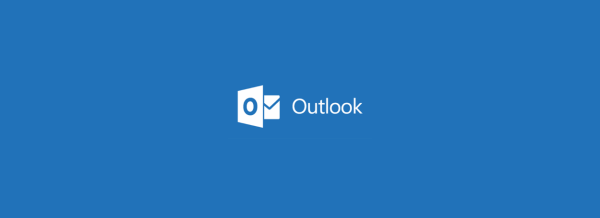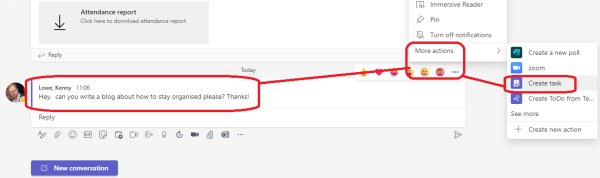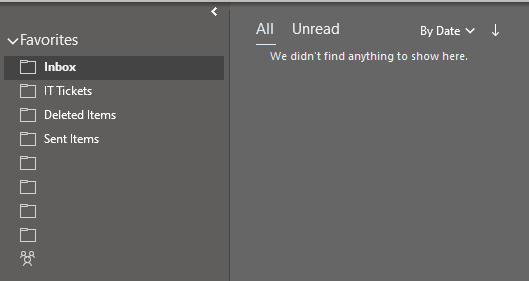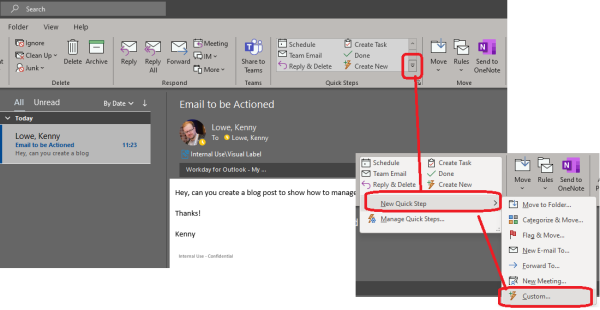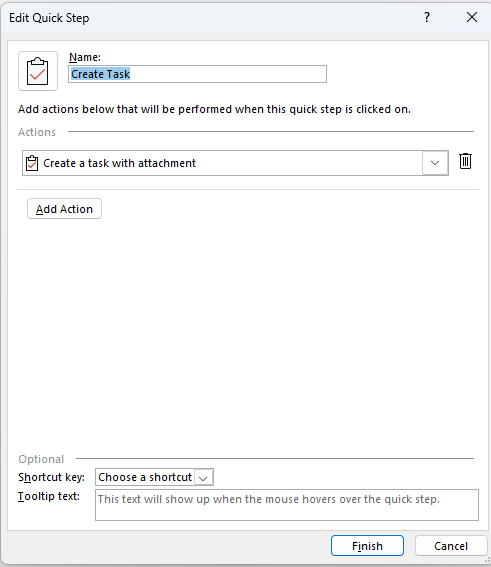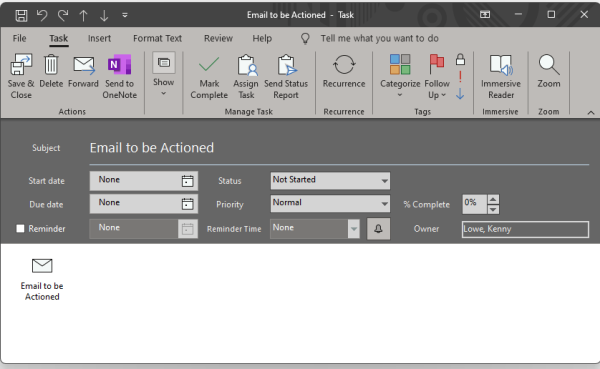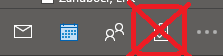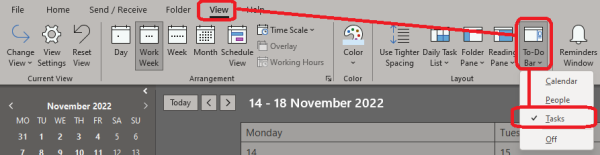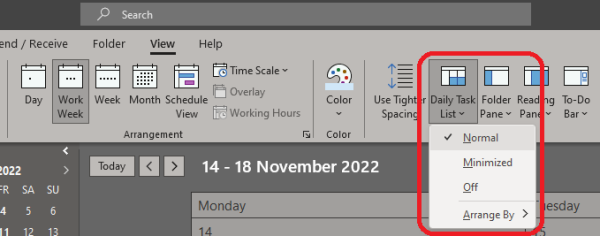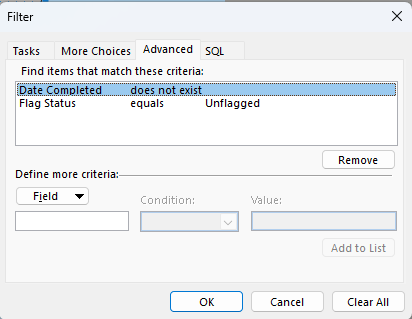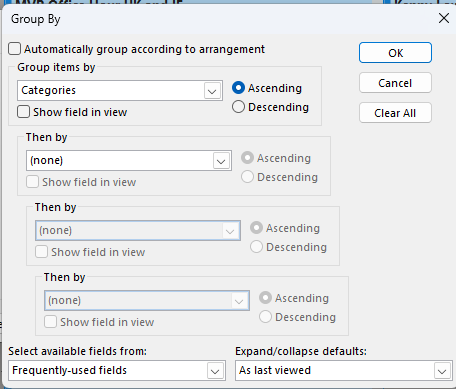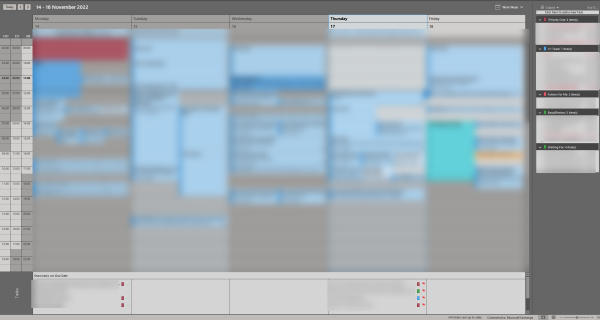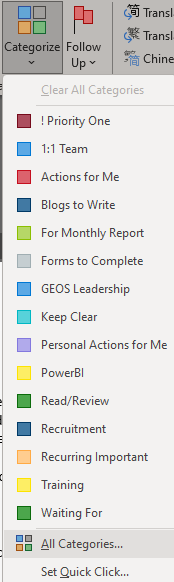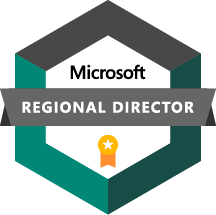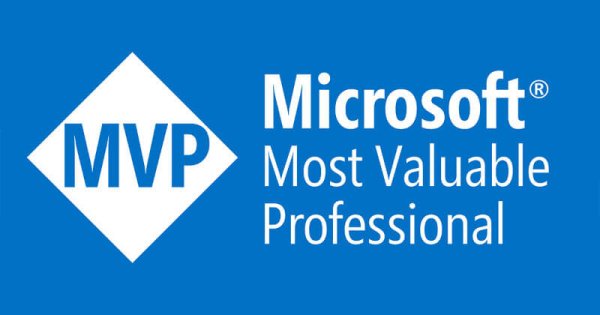How I Manage My Time - 2022 Edition
All images below are clickable to expand.
Right off the bat I want to say that this isn't a list of things I've bought or peripherals to make meetings 'easier' or 'cooler'. This is a run down of the pattern of work I've settled into over the last few years which seems to help maximise productivity, minimise wasted time, and clear away the painful jagged edges of bureaucracy from my life.
Side note - everyone has a word that is their worst Achilles heel for spelling, which no matter how they they try they are unable to spell correctly first time. For me, it's bureaucracy. I can't spell it right, no matter how hard I try or how much time I put into trying to memorise it correctly. Beauracracy. Buearacracy. Buearacracy. Buearacracy. Bueracracy. Those were a few genuine attempts there.
Anyway.
I'm hopeful that there are some useful tips in here - the below does represent a large fundamental shift in how to work, but even if you don't try it in its entirety, hopefully there are some takeaways that will be of benefit.
Outlook (the Desktop application) is the most criminally underutilised, misunderstood, and maligned productivity tool in the corporate kitbag today. Bane of Boomers and Zoomers alike (though for very different reasons), it's a sad reality that the opening of Outlook is often met with a deep breath and downturn in mood. I'm convinced that this is because people view Outlook as a place to read and reply to emails, where new work piles up and old work isn't actually actioned, it's just spoken about. The mental drag that a full inbox can place on you is enormous, and continual chipping away at mental health not to be underestimated.
For me, Outlook is first and foremost a time and task management tool. Yes it's where emails come in as well, but that's a secondary and ancillary purpose. Which brings us to the first reality that we need to understand in order to bring order to corporate chaos.
Inbound tasks and communications have never come from so many potential places.
In days gone by, inbound tasks came in via an in-tray, a phonecall, a colleague or boss coming to your desk. Nowadays there's no end to inbound comms routes - email, phone, SMS, WhatsApp, Twitter, Signal, Discord, Slack, Teams... and on, and on, and on. All of these inbound communication paths can also be outbound communication paths as well, and having so many does not lend itself well to structure, order, and organisation.
It's important then to understand that communication paths are not what define what you're working on and when. Often as well, time spent trapped in communication paths is not productive time - it's time taken away from doing 'actual' work.
Time and Task Management
My default view in Outlook is my calendar view, with some tweaks. Time is my most precious commodity, and my calendar is what manages and controls its distribution. Before we go into how my calendar and time is organised though, we have to take a step back and look first at Task management.
The Tasks capability in Outlook is a criminally underused feature, and I think partly because in the past it's constrained you to only being able to manage tasks within the Outlook app. With the birth of Microsoft ToDo, mobile and web apps, and other integrations, Tasks are freed up to be leveraged from any device anywhere, which makes them far more valuable than in the past.
Tasks are completely fundamental to how I work and organise, and manage my calendar. Everything that I need to work on that comes in to me, through whatever channel, has a task created. On the face of it this sounds like a lot of effort, but the reality is that it frees up not just time, but huge amounts of mental space as well. Whether I'm on a phone, Zoom, or Teams call, receive an email, an IM, an SMS, whatever path something comes in on - if I need to do something, first and foremost it's turned into a task.
The immediate benefit of this is that my 'bucket' to look in for what I need to do shrinks from innumerable places to a single location. I don't need to try and remember what I promised someone on the phone, or scroll back through Teams messages, or dig through emails (and at the same time be reminded about how many I still need to reply to). One bucket for every actionable item, one place from which to work. The mental freedom this gives is incalculable, invaluable, and the most important benefit of this whole process.
How I create the tasks may vary - if I have Outlook open, I'll hit ctrl-shift-k to create a new task, type in the basics, and save. Super fast.
On my phone, I use the 'Share' button in whatever app I happen to be in to share to the ToDo app, nothing could be easier. Tweet I want to reference later and do something from - share to ToDo. Blog I read that I want to try out a trick from? Share to the ToDo app. Reading an email that needs to turn into a task? Share it to the ToDo app. No matter where I am in my phone, I can share to the ToDo app, and everything in there syncs to Outlook tasks automatically.
In Teams, whether in a channel or a chat, I'll hit the ... icon beside an item, select More Actions, and Create Task, which will create an Outlook/ToDo task which contains a link back to the conversation in Teams. Super useful.
This deals with bucketising the majority of work items from inbound communication channels into tasks, but it doesn't tackle the dreaded email inbox. Here's a screenshot of my Inbox.
Oh no, I hear you say, he's one of those Inbox Zero people - I could never be at Inbox zero, I have too much to do, and more comes in while I'm doing what I'm working on.Which brings us to our next truism.
Inbox Zero != Task List Zero.
Having a clean email inbox should have no correlation to how much work you have lined up, or how many tasks you have to do. Email is, as we've discussed, only one communication mechanism. Do you spend as much time on Teams, or Slack, or WhatsApp? Well, maybe, but you shouldn't.
A few times per day, in between calendar entries or at specifically allocated times, I'll go through my email and for every item in my inbox I'll do one of three things:
1) Reply - if I can reply to an email in under a minute, I'll do so then and there. Once I've replied, the email gets deleted.
2) Delete - if there's no action for me, the email gets deleted. This is surprisingly controversial - so many people are proud of their meticulously filed emails dating back years, in nested folder after folder after folder.
There are exceptions, for compliance purposes for example, but for the vast majority of people almost unequivocably, time spent filing emails is a complete waste of your time. Just delete them. How often do you go back and look at old emails? If you need to, just search for them - search is good these days. If you don't want them to get purged from Deleted Items then fine, drop them in an Archive folder. Spending time sorting and categorising and filing though? Complete waste of your time.
3) Create a task. If an email requires me to do something that I can't do immediately, or will take more than a few minutes, it gets turned into a task and then... deleted.
To do this, I have an Outlook Quick Step set up to convert an email into a task. To create this quick step yourself, select the icon at the lower right hand side of the Quick Steps ribbon item and create a new Custom Task.
Choose Create a Task with Attachment as the step, name it 'Create Task', and Finish. Done!
Now if you select an email and click 'Create Task', it'll create a new task with the email as an attachment within it. Because the email is now inside the task, I can delete the email from my inbox - presto, back to a clean mailbox. The task still exists, I can still open the email and reply to it from there, and because it's a task I know it's an item that needs to be actioned, but my communication channel remains clear.
So we know how to create tasks, regardless of where they come from. We know how to keep an inbox completely clear without suggesting that inbox zero == no work to do. How then to schedule tasks, now that I have a big bucket of work to do, how do I put time aside for them and schedule them to make sure they get done?
You might think that we'd use the 'Tasks' view in Outlook to manage tasks. Wrong. I never open or use the Tasks view at all, it's a useless view to me, I don't use it.
The Calendar view on the other hand, that's the motherlode, that's where I spend the majority of my time in Outlook. It's what defines what I do and when, lets me know when I have free time, and lets other people book out time with me. Time is the currency you spend every day, and a calendar controls its flow.
The first thing to do then is to change the default view in Outlook to show us our tasks. We do this in two areas. First, by turning on the Tasks pane on the right hand side:
Then by turning on the Daily Task list.
We're not quite there yet - the task view on the right will show every task there has ever been as well as any emails you've flagged in your inbox, so let's filter it down by right clicking on the task pane and selecting Filter, then in Advanced setting two fields to filter on.
Finally, right click the Task Pane again, select View Settings, then Group By, and Group By Categories.
That's it, that's how I have Outlook set up from a Calendar view. On the right hand side I have every actionable task that I need to do and all neatly categorised - these are all my work items, regardless of their source. Email, Teams, Phone, in person conversation, WhatsApp, whatever, doesn't matter - everything I need to work on is in the task list on the right. When I complete one, I just tick it off and it vanishes from sight. If a task was created from an email, I just double click the task and the email is there and I can reply to it as normal. No lost functionality.
I have a range of different categories set up that I can assign to tasks as well, just to bucketise them a bit more neatly. What you choose to create will be personal to you.
To schedule a task, I can either drag it directly from the task pane to a specific time in my calendar, or I can drag it to the Task view on the bottom to allocate it to a day, but not yet a specific time.
Working this way turns my calendar into my source of truth for everything I do, provides prioritisation, provides a single place to work from, and most importantly it frees up all the mental headspace that's taken up by having so many places to communicate. Email doesn't rule my life, and I always know what I'll be doing and when. It's a fair bit to set up, but the benefits for me have been vast and manifold.
The calendar then is not just for scheduling meetings, it's for protecting and organising your time. A task in your calendar is just as valid a use of time as a meeting, if not moreso. Other people booking your calendar won't see the difference between meetings and time you've scheduled for your tasks - it's your time, protect it, manage it, and make it work for you.