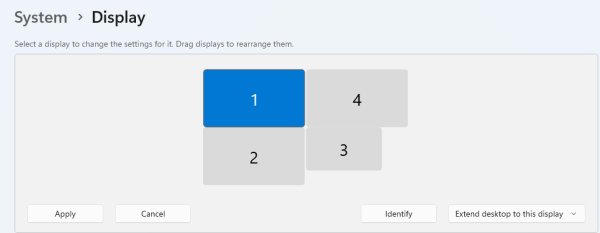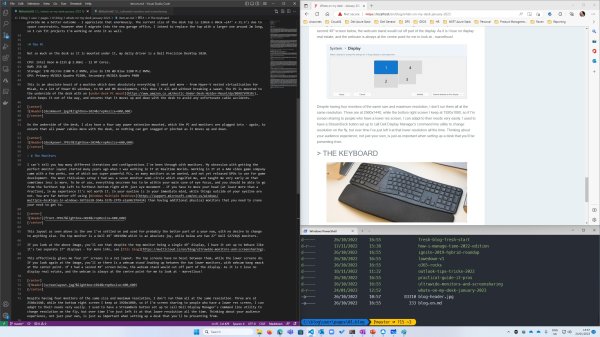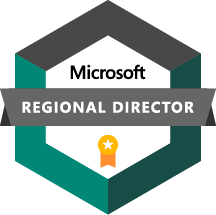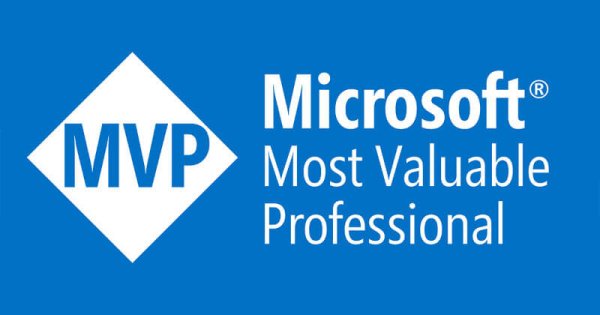Whats on my desk - January 2023

All images below are clickable to expand.
This is an article I've resisted writing for a long time now, mostly because I've never wanted to be the 'look at all the stuff I've bought!' guy. I'm reminded of an incident many years ago when a friend got one of the first Teslas in Scotland and I invited him along to the Dundee Techmeetup event that I helped organise at the time so he could talk about it, and share his experience with the community. His first response to me was 'Kenny, how do I come and talk about my new car without coming across as a complete dick?' Fair. So in the end he came and presented on renewable energy and battery technology, and the role Scotland can play in that ecosystem - a ride in the Tesla was just an added bonus for attendees. In the same spirit then and not wanting to come across as a dick, this blog focuses less on the 'what', and more on the 'why' - why I made certain choices vs others, why things are setup as they are, and how I work day to day.
The Space
My wife and I moved house around a year and a half ago, and with us both being home workers (me working for Dell Technologies, and she being a software engineer), we had to divide up the space in the house so we could both work effectively and in peace. Downstairs she has a dedicated room for her office (with a very similar tech setup to me), while upstairs for the time being I have a nook in a guest bedroom. This is a temporary state of affairs, as we're going to renovate the garage and turn half of it into an office for me, but for the time being this is where I work from. This naturally constrains some of the things I'm able to do, and has also forced me to be fairly creative with the space to maximise productivity.
The Desk
So then before we can talk about what's on the desk, first we need to look at the desk itself. When permanently working from home, a sit/stand desk isn't a nice to have, it's an absolute necessity - taking care of your back and posture is something you need to be intentional about, because you'll find yourself getting up from your desk far less than in an office where you'd get up to talk to people or go to the kitchen on a semi-regular basis. Even acts like swiveling in a chair and looking up to talk to a co-worker who's come over for a natter are gone in the home working envrionment, so you without these natural organic events to stop you sitting in one fixed place all day, you need to build your work environment to make you move.
The desk I use is from Friska Desk, but to be honest any reputable supplier of sit/stand desks will serve you well - I know that many have their own preferred suppliers, so I'm not going to try and sway anyone from those. I will say that the desk is very robust and the two we have have worked flawlessly for almost four years now, but the thing that stood out to me was the customer service when I placed my order. Around an hour after I'd placed the order, I got a message from the company saying that while everything in the order was fine and they can do it, there were recommendations they had to tweak things like cable grommet position which would serve me better. There wasn't an upsell, the desk ended up costing less, but they shared their experience to provide me a better outcome - I appreciate that enormously. The current size of the desk top is 120cm x 80cm ~(47" x 31.5") due to space constraints, however when I migrate into the new garage office, I intend to replace the top with a larger one around 2m long, so I can fit projects I'm working on onto it as well.
The PC
Not so much on the desk as it is mounted under it, my daily driver is a Dell Precision Desktop 5820.
CPU: Intel Xeon W-2235 @ 3.8GHz - 12 HT Cores. RAM: 256 GB Storage: 1TB Micron 2300 M.2 NVMe, plus 2x 1TB WD Blue 2280 M.2 NVMe. GPU: Primary NVIDIA Quadro P2200, Secondary NVIDIA Quadro P400
This is an absolute beast of a machine which does absolutely everything I need and more - from Hyper-V nested virtualisation for MSLab, to a lot of Power BI windows, to VR and MR development, this does it all and without breaking a sweat. The PC is mounted to the underside of the desk with an under-desk PC mount, which keeps it out of the way, and ensures that it moves up and down with the desk to avoid any unfortunate cable accidents.
On the underside of the desk, I also have a four way power extension mounted, which the PC and monitors are plugged into - again, to ensure that all power cables move with the desk, so nothing can get snagged or pinched as it moves up and down.
The Monitors
I can't tell you how many different iterations and configurations I've been through with monitors. My obsession with getting the perfect monitor layout started many years ago when I was working in IT at Realtime Worlds. Working in IT at a AAA video game company came with a few perks, one of which was super powerful PCs, as many monitors as we wanted, and not yet released GPUs to use for game development. The most ridiculous setup I had was a seven monitor semi-circle which engulfed me, and taught me very early on that sometimes less is more. To be of use, everything onscreen has to be within your main cone of eye focus, and you should be able to go from the furthest top left to furthest bottom right with just eye movement - if you have to move your head (at least more than a fraction), in my experience it's not worth it. In your eyeline is in your immediate mind, while things outside of your eyeline are not. You are far better off using Windows Multiple Desktops than having additional physical monitors that you need to crane your neck to get to.
This layout as seen above is the one I've settled on and used for probably the better part of a year now, with no desire to change to anything else. The top monitor is a Dell 49" U4919DW which is an absolute joy, while below are two 27" Dell S2721QS monitors.
If you look at the above image, you'll see that despite the top monitor being a single 49" display, I have it set up to behave like it's two separate 27" displays - for more info, see this blog.
This effectively gives me four 27" screens in a 2x2 layout. The top screens have no bezel between them, while the lower screens do. If you look again at the image, you'll se there is a webcam stand leading up between the two lower monitors, with webcam bang smack at the center point. If I had a second 49" screen below, the webcam stand would cut off part of the display. As it is I lose no display real estate, and the webcam is always at the centre point for me to look at - marvellous!
Despite having four monitors of the same size and maximum resolution, I don't run them all at the same resolution. Three are at 2560x1440, while the bottom right screen I keep at 1920x1080, so if I'm screen sharing to people who have a lower res screen, I can adapt to their needs very easily. I used to have a StreamDeck button set up to call Dell Display Manager's command line utility to change resolution on the fly, but over time I've just left it at that lower resolution all the time. Thinking about your audience experience, not just your own, is just as important when setting up a desk that you'll be presenting from.
To further carve up my screen real estate, I use FancyZones in Microsoft PowerToys to snap windows to certain positions - this is the layout I have for blog writing on a single screen.
The Keyboard
The single most important thing when selecting a keyboard is not looks, it's not how it sounds, it's not customisability - it's comfort. While Scott Hanselman's blog 'Do they deserve the gift of your keystrokes? focuses on the value of blogging, the other point to take from it is just how many keystrokes you'll be churning out over your lifetime. If Scott as a 36 year old when he wrote that blog has just over 1 billion keystrokes left in the next 44 years of life, and a keyboard lasts say 5 years, you're looking to churn out up to 100 million keystrokes on that keyboard in its lifetime. That's an enormous number, and so worth making sure you get a keyboard that will support your health through that time. I was a fan of the Microsoft Surface Ergonomic keyboard, but when I got my desktop PC I encountered some issues with it. More specifically, because I had to add a bluetooth dongle to the PC to get bluetooth working and it wasn't on mobo, there was always a tiny, almost imperceptible lag when pressing the first key in a sequence. Eventually it got too much for me, and I switched out to the Logitech K860 Ergonomic keyboard which uses the ever awesome Logitech Universal receiver which has near zero lag.
Lots of people reading this will dismiss split key keyboards as being too tricky to adapt to after a lifetime of non-split typing, but believe me, as someone who's been touch typing pretty much every day from 4 years old to 40 years old, it only takes a few days to get used to, and trust me it's worth it for the comfort factor. Taking the time to plan for how your body will react to those 100 million keystrokes is super important. The K860 has multiple vertical positions it can lock at which is useful to adjust it to feel just right. Additionally, it can connect to up to three different computers, tablets, or phones, with dedicated buttons to quickly switch between them - I use this pretty regularly to switch to the Surface Go which I also have on my desk (but that's a different blog).
The Mouse
I think there will be no surprises here, leveraging the Logitech unifying reciever and built for comfort, the Logitech MX Master and subsequent version upgrades remain the gold standard in awesome mouse design.
It's comfortable, ergonomic, has all the buttons I need, and a secondary horizontal scrollwheel which is really useful in Excel - I love it. Fun fact, it took me almost 6 months of using it to realise that the thumb rest is also a button which shortcuts to alt-tab. D'oh.
To go with the mouse, I have a small memory foam wrist mat - again, thinking about long term health and making sure I'm taking care of my wrist as much as I can.
The Webcam
This is one point I've still not fully settled on, and keep fiddling with. I have a number of different webcams I chop and change between, and to be honest there isn't a massive difference between them. The two that I'm stuck between just now are:
Elgato Facecam Pro - my most recent acquisition.
OBSBot Tiny 4k - a really nice PTZ 4k webcam with gesture control.
Without going into in depth reviews on each, I find myself drawn most to the Facecam Pro at this time. The Tiny 4k has a really nice form factor and picture, and being able to pinch or gesture to adjust settings and zoom to different areas is awesome, but the software for the Facecam is just that bit better for useability, and the StreamDeck integration is handy. Really though you can't go wrong with any of the above, just be aware that while the Elgato can run off a single USB-C cable, the Tiny 4k uses an external power supply, so will tap one of your power sockets. Take a look at the video for the Tiny4k though, it's worth considering.
Mics and Speakers
Right off the bat I'll say that I hate fully encompassing over ear headphones. I hate how I sound to myself when I speak with them on, there's a disconnect between how I think I'm speaking and what I hear from myself, it puts me off talking which is especially bad when in meetings, and I don't like not knowing if an assassin is sneaking up behind me, so they're terrible for situational awareness. So I just don't use over ear headphones.
The headset I use most frequently on Zoom/Teams calls is a super generic Plantronics mono headset that I got as swag, and is branded as certified for Skype for Business. I probably need to upgrade that at some point.
For speakerphone/headset free voice calling, I use a Jabra Speak 750 which is a good speaker, a good mic, provides full duplex, and can pick my voice up from across the room without other folks on a call being able to tell I've wandered away. Because the Jabra is both speaker and mic, it doesn't ever get into an audio feedback loop, which is something that can happen when you have separate external mic and speakers.
When I'm recording videos or presenting webinars, I do switch to the Blue Yeti microphone, as it remains a great mic that doesn't break the bank, and provides good quality.
I have it mounted on an Elgato branded boom arm which makes it easy to move out of the way when I'm not using it, and hasn't caused me an issues to date.
One issue I have had with the Yeti is feedback between it and the Jabra speaker if using them in tandem. I've done a bunch of tweaking, I've used things like NVidia RTX Voice to cut out noise, all sorts - there are still instances where feedback happens. To counter this, instead of using the Jabra as the speaker, I've added a 3.5mm bluetooth adapter to the headset port of the Yeti which is synced to my AirPods Pro. This allows me to have an AirPod in to listen to audio, while still using the Yeti as a mic, and because the AirPods are synced to the external transmitter rather than the PC, I don't have to worry about the AirPods suddenly taking over the mic function which has happened in the past.
Wireless Phone Charger
I've been a big fan of Native Union kit for a while now - it feels sturdy and high quality, and functions well. I have a Native Union vertical wireless charger on the desk - it's great, does what it says on the tin, no complaints.
Additional Light
As you'll see in the above image, I have an Elgato Keylight tucked away at the top left behind the monitors. This is non-optimal, and I probably need to find a new location for the keylight to sit. As with the FaceCam it integrates well with the StreamDeck so no complaints there, but I really need to move the keylight to a location where it's not shining down on me, especially as I tend to wear caps on calls and that can cast a shadow. This is the only downside to the current monitor layout, so worth bearing in mind if you do a lot of streaming or want lighting to be perfect. I'm considering getting a KeyLight Mini to sidemount to my right alongside the Blue Yeti to combine the light sources, but I worry that that would make things a touch too messy. We will see.
Green Screen
Whether I can continue using a green screen when I move to my new office is yet to be determined - I kinda want to have an open space behind me, so this may only be in place while I'm in this temporary office. This Neewer Green Screen fits the space I have perfectly, which was the criteria I had for buying it.
I do love having the green screen - I use it in combination with OBS (Open Broadcast Studio) with a range of different backgrounds for presenting and whiteboarding, and it does work really well.
One thing to be aware of - Zoom is awesome with green screens, you just tell it you have one and it takes care of things. Teams is not so great, and in my experience you do need to use an intermediary like OBS as a Virtual Webcam handling the green screen effects to then feed into Teams. Not a huge deal, but if your laptop or device is underpowered, OBS can drag it to a halt. Again, great with Zoom, not so hot with Teams.
That's all for now - I'll come back and add to this over time and expand out on some pieces (e.g. the StreamDeck which I didn't touch on here, but have opinions about), but hopefully for the time being it's of use to the folks who have been asking for a rundown of some of the kit I use.